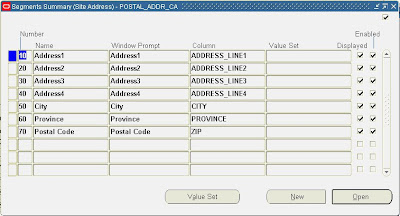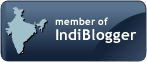A quick re-cap of accounting entries generated in Oracle Receivables:
Invoices:
When you enter a regular invoice through the Transactions window, Receivables creates the following journal entry:
DR Receivables
CR Revenue
CR Tax (if you charge tax)
CR Freight (if you charge freight)
If you enter an invoice with a Bill in Arrears invoicing rule with a three month fixed duration accounting rule, Receivables creates the following journal entries:
In the first period of the rule:
DR Unbilled Receivables
CR Revenue
In the second period of the rule:
DR Unbilled Receivables
CR Revenue
In the third and final period of the rule:
DR Unbilled Receivables
CR Revenue
DR Receivables
CR Unbilled Receivables
CR Tax (if you charge tax)
CR Freight (if you charge freight)
If you enter an invoice with a Bill in Advance invoicing rule, Receivables creates the following journal entries:
In the first period of the rule:
DR Receivables
CR Unearned Revenue
CR Tax (if you charge tax)
CR Freight (if you charge freight)
DR Unearned Revenue
CR Revenue
In all periods of the rule for the portion that is recognized.
DR Unearned Revenue
CR Revenue
Credit Memos:
When you credit an invoice, debit memo, or chargeback through the Credit Transactions window, Receivables creates the following journal entry:
DR Revenue
DR Tax (if you credit tax)
DR Freight (if you credit freight)
CR Receivables (Credit Memo)
DR Receivables (Credit Memo)
CR Receivables (Invoice)
When you credit a commitment, Receivables creates the following journal entries:
DR Revenue
CR Receivables
When you enter a credit memo against an installment, Receivables lets you choose between the following methods: LIFO, FIFO, and Prorate. When you enter a credit memo against an invoice with invoicing and accounting rules, Receivables lets you choose between the following methods: LIFO, Prorate, and Unit.
If the profile option AR: Use Invoice Accounting for Credit Memos is set to Yes, Receivables credits the accounts of the original transaction. If this profile option is set to No, Receivables uses AutoAccounting to determine the Freight, Receivables, Revenue, and Tax accounts. Receivables uses the account information for on-account credits that you specified in your AutoAccounting structure to create your journal entries.
Receivables lets you update accounting information for your credit memo after it has posted to your general ledger. Receivables keeps the original accounting information as an audit trail while it creates an offsetting entry and the new entry.
Commitments:
When you enter a deposit, Receivables creates the following journal entry:
DR Receivables (Deposit)
CR Offset Account
Use the AR: Deposit Offset Account Source profile option to determine how Receivables derives the Offset Account to credit for this deposit.
When you enter an invoice against this deposit, Receivables creates the following journal entries:
DR Receivables (Invoice)
CR Revenue
CR Tax (if you charge tax)
CR Freight (if you charge freight)
DR Offset Account (such as Unearned Revenue)
CR Receivables (Invoice)
When you apply an invoice to a deposit, Receivables creates a receivable adjustment against the invoice. Receivables uses the account information that you specified in your AutoAccounting structure to create these entries.
When cash is received against this deposit, Receivables creates the following journal entry:
DR Cash
CR Receivables (Deposit)
When you enter a guarantee, Receivables creates the following journal entry:
DR Receivables
CR Revenue
Receivables uses the Receivable Account and Revenue Account fields on this guarantee's transaction type to obtain the accounting flexfields for the Unbilled Receivables and Unearned Revenue accounts, respectively.
When you enter an invoice against this guarantee, Receivables creates the following journal entry:
DR Receivables (Invoice)
CR Revenue
CR Tax (if you charge tax)
CR Freight (if you charge freight)
DR Revenue
CR Receivables
When you apply an invoice to a guarantee, Receivables creates a receivable adjustment against the guarantee. Receivables uses the account information you specified in your AutoAccounting structure to create these entries.
When cash is received against this guarantee, Receivables creates the following journal entry:
DR Cash
CR Receivables (Invoice)
Receipts:
When you enter a receipt, Receivables creates the following journal entries:
DR Cash
CR Receivables
When you fully apply a receipt to an invoice, Receivables creates the following journal entry:
DR Cash
DR Unapplied Cash
CR Unapplied Cash
CR Receivables
Note: These examples assume that the receipt has a Remittance Method of No Remittance and a Clearance Method of Directly.
When you enter an unidentified receipt, Receivables creates the following journal entry:
DR Cash
CR Unidentified
When you enter an on-account receipt, Receivables creates the following journal entry:
DR Cash
CR Unapplied
DR Unapplied
CR On-Account
When your receipt includes a discount, Receivables creates the following journal entry:
DR Receivables
CR Revenue
DR Cash
CR Receivables
DR Earned/Unearned Discount
CR Receivables
Receivables uses the default Cash, Unapplied, Unidentified, On-Account, Unearned, and Earned accounts that you specified in the Remittance Banks window for this receipt class.
When you enter a receipt and combine it with an on-account credit (which increases the balance of the receipt), Receivables creates the following journal entry:
DR Cash
CR Unapplied Cash
To close the receivable on the credit memo and increase the unapplied cash balance, Receivables creates the following journal entry:
DR Receivables
CR Unapplied Cash
When you enter a receipt and combine it with a negative adjustment, Receivables creates the following journal entries:
DR Cash
CR Receivables (Invoice)
DR Write-Off
CR Receivables (Invoice)
You set up a Write-Off account when defining your Receivables Activity.
When you enter a receipt and combine it with a positive adjustment, Receivables creates the following journal entries:
DR Cash
CR Receivables (Invoice)
DR Receivables (Invoice)
CR Write-Off
When you enter a receipt and combine it with a Chargeback, Receivables creates the following journal entries:
DR Cash
CR Receivables (Invoice)
DR Receivables (Chargeback)
CR Chargeback (Activity)
DR Chargeback (Activity)
CR Receivables (Invoice)
You set up a Chargeback account when defining your Receivables Activity.
Remittances:
When you create a receipt that requires remittance to your bank, Receivables debits the Confirmation account instead of Cash. An example of a receipt requiring remittance would be a check before it was cashed. Receivables creates the following journal entry when you enter such a receipt:
DR Confirmation
CR Receivables
You can then remit the receipt to your remittance bank using one of the two remittance methods: Standard or Factoring. If you remit your receipt using the standard method of remittance, Receivables creates the following journal entry:
DR Remittance
CR Confirmation
When you clear the receipt, Receivables creates the following journal entry:
DR Cash
DR Bank Charges
CR Remittance
If you remit your receipt using the factoring remittance method, Receivables creates the following journal entry:
DR Factor
CR Confirmation
When you clear the receipt, Receivables creates a short-term liability for receipts that mature at a future date. The factoring process let you receive cash before the maturity date, and assumes that you are liable for the receipt amount until the customer pays the balance on the maturity date. When you receive payment, Receivables creates the following journal entry:
DR Cash
DR Bank Charges
CR Short-Term Debt
On the maturity date, Receivables reverses the short term liability and creates the following journal entry:
DR Short-Term Debt
CR Factor
Adjustments:
When you enter a negative adjustment against an invoice, Receivables creates the following journal entry:
DR Write-Off
CR Receivables (Invoice)
When you enter a positive adjustment against an invoice, Receivables creates the following journal entry:
DR Receivables (Invoice)
CR Write-Off
Debit Memos:
When you enter a debit memo in the Transactions window, Receivables creates the following journal entries:
DR Receivables
CR Revenue (if you enter line amounts)
CR Tax (if you charge tax)
CR Freight (if you charge freight)
DR Receivables
CR Finance Charges
On-Account Credits:
When you enter an on-account credit in the Applications window, Receivables creates the following journal entry:
DR Revenue (if you credit line amounts)
DR Tax (if you credit tax)
DR Freight (if you credit freight)
CR Receivables (On-account Credit)
Receivables uses the Freight, Receivable, Revenue, and Tax accounts that you specified in your AutoAccounting structure to create these entries.
Once the on-account credit is applied to an invoice, the following journal entry is created:
DR Receivables (On-account Credit)
CR Receivables (Invoice)