Project Contract structure and relationship:
- OKE Contract structure is similar to that of a Purchase Order.
- A PO could reference multiple Lines. Each PO line could reference multiple shipments. Each shipment could reference multiple distributions, which is the lowest level at which transactions are processed
- Similarly, OKE Contract (Header) contains core information of the Contract and references multiple Contract lines.
- Seeded values for Line style (Data Item, Free Format, Item, Option) are available for the defaulting of appropriate fields for data entry into the Contract Line
- Each Line could be associated with one or more deliverables classified as, inbound (receipt of goods and services) or outbound (shipment or providing of services)
- Contract is associated with a project and the contract line with one or more projects (please see below)
Master and Sub Project association:
- At the Contract Header, we associate the entire contract with a Project. This association is core to the integration with Projects Suite
- Typically, we might have several parallel projects that are being planned and executed for one Master Contract/Agreement. They might reference multiple lines and multiple deliverables, each of which might be a finished item, manufactured and shipped from an inventory organization
- To ensure they are all appropriately linked to the contract line, we need to define the Sub Project Association (at its task level) for the Project selected for the Contract Header
- Sub Project Association does not roll up costs, revenue, etc and is meant primarily to select it at the Contract line level. To achieve the benefit of Performance roll up, if the client is licensing PJT too, the Master project associated at the contract header should be defined as a Program project and the child projects associated with its task, in addition to also associating them as sub project
- Through this design, a Master (Program) project associated at the Header can be used to associate the multiple delivery projects (defined as sub project to its task) at the individual contract line
- The unique feature of OKE Funding is that a Contract could be funded by multiple parties and can fund multiple projects
- At the Contract level, in the Parties and Contacts Tab, we associate the multiple Fund by Parties, which drives the validation for funding association at the contract line level. Hence, a Contract could be entered into with multiple Fund by parties simultaneously
- The Application validates the Fund by Party assignment at the Contract when we select a party in the Funding Workbench in OKE to fund the applicable Project associated with a line
- OKE funding is initiated and handled only in OKE and upon the funding being definitized, the Application automatically creates the Funding Agreement record in Projects with the Product Source of OKE and populating the Reference field with a unique No that is concatenated with the Currency code of Funding
- We can enforce Hard limits for invoice, revenue, etc as per the normal Funding done in Projects. Maintenance of Funding is done only in OKE. We could also use the functionality of automatic baseline without revenue budget feature from OKE Funding
- This is the core of OKE functionality. Integration of OKE with other Applications is handled, controlled and monitored from this workbench.
- It displays the relevant information in various tabs the details of integration and provides particulars of records processed there.
- These are Requisition, Purchasing, Receiving, Payables, Shipping, Receivables, etc. For example, Receivables tab would show the Draft Invoice No, AR Transaction No, Amount unpaid, etc.
Project Manufacturing Integration (PJM):
- OKE integration with Manufacturing, for a project centric operation, is through PJM.
- Each of the project referenced in the contract line needs to be PJM enabled in the inventory org referenced in the Contract.
- This ensures that the standard Project Cost Collection Process transfers the summarized costs from Mfg at the cost element level (Material, labor, Outside Processing and Material and Mfg Overheads) to PJC.
Manufaturing Planning Integration (Project MRP):
- Manufacturing Planning integration is another key area of integration.
- We can initiate Deliverables Planning from DTS for the item.
- We need to select the Master Demand Schedule (MDS) Plan Name and the application creates a manual entry for the MDS.
- After that, we need to run MRP with the manual MDS source and the Application plans the execution using the Planning option, pegging levels, BOM, etc of the item.
- Project and Task references default into the various Work Orders and costs appropriately collected in PJC.
- We need to run a process to relieve the MDS demand to avoid duplication of demand creation (upon shipping execution, Planning Manager does not relieve the manual MDS demand created through this integration)
Procurement Integration:
- Expense, Inventory destination items and Non catalogue items can be initiated for Procurement from DTS directly.
- OKE workflow creates the process and we launch Requisition Import with the source as OKE to create the approved Requisition in Purchasing.
- It can be then auto created as PO and processed normally.
- Project information defaults into the Distribution based on the association of the DTS Deliverable with the Project and Task.
Shipping Execution Integration:
- We can also launch Shipping Execution and confirmation from DTS.
- This information is passed to Shipping Execution.
- This would be done when the outbound deliverable item that is planned for execution in Mfg is ready for Shipping
Project Billing Integration:
- When the outbound deliverable item is ready to be billed (item defined as Invoicable and Invoice enabled), we can launch the creation of billing events (for both revenue and invoice).
- In the window we enter the event type and initiate the event creation.
- This creates the eligible event that is then automatically processed when we generate revenue and invoice from Projects.

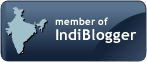








No comments:
Post a Comment