Detailed Functional Components of iExpenses:
1. Expense Report Entry:
1.1 Create Expense Report:
· Employees log on to Oracle Web Expense and enter their expense report using a standard Web browser.
· Employees enter general information about their expense report in the Report Information region.
· Employees enter their expenses in the Enter Receipts region.
· iExpense offers a “disconnected solution”, to meet the needs of employees with limited access to the corporate intranet. Employees can enter expense reports off line, and save them for later submission, when intranet access is available.
· The disconnected expense reporting process involves the following:
· Employees use the Download Expense Spreadsheet function to save a copy of Client’s expense spreadsheet template locally. Employees must be connected to the corporate intranet in order to use the Download Expense Spreadsheet function.
· Employees use an expense spreadsheet to enter their expense reports while disconnected from the corporate intranet.
· Employees use the Upload Expense Spreadsheet function to transfer expense reports created with a spreadsheet to iExpense. Once uploaded, the transferred information appears as an expense report in iExpense, and employees can update, save, or submit it. Employees must be connected to your corporate intranet to use the Upload Expense Spreadsheet function.
· iExpense automatically populates the Cost Center field with the cost center of the employee requesting reimbursement.
· For manager approval, employees direct their expense report to their manager. When required, employees can redirect their expense report for approval by entering a value in the Override Approver field of the expense report template.
1.2 Review:
· iExpense enables employees the opportunity to review their expense report before they submit it.
· Employees use the View Receipts region to view expense lines in the order they entered them.
· The View Receipts region also identifies the expense lines for which your accounts payable department requires original receipts.
· Employees can use the Expense Summary region to view weekly summaries of their expense reports.
· The Expense Summary region displays amounts for each expense type. Employees can click on amounts to see detailed information for the receipt(s) that make up that amount.
· iExpense enables employees to check the status of their expense report(s).
· Employees can see whether their expense reports have been approved by their manager.
· Employees can see whether the accounts payable department has reviewed their expense reports.
· To view expense report statuses, employees choose the View Expense Report History function from the main menu.
· If an employee’s expense report has been adjusted by the accounts payable department, the employee can choose the View Expense History function, to see why an adjustment was made to their expense report.
1.3 Submit Expense Report:
· Employees submit their expense report using a standard Web browser.
· After employees submit their expense report, it is their responsibility to send original receipts to the accounts payable department for verification.
2. Validation:
2.1 Server Side Validation:
· The Server Side Validation process adds required information to the AP Expense Report Headers, and AP Expense Report Lines tables in order for the workflow approval processes and the Payables Invoice Import program to function properly.
· The accounts payable department can query and view Web Expense reports only after the expense reports pass the Server Side Validation process.
2.2 Manager (Spending) Approval Process:
· The Manager (Spending) Approval Process routes expense reports to managers for their approval.
· If an expense report receives manager approval, it transitions to the AP Approval Process.
· If a manager rejects an expense report, the expense report transitions to the Rejection Process.
· When managers reject expense reports, The Rejection Process begins.
· With this process, the employee is notified that their expense report(s) has been rejected.
· Employees can retrieve, fix, and resubmit rejected expense reports by using the Modify Expense Reports function.
2.3 AP Approval Process:
· The AP Approval Process first determines whether expense reports require the approval of the accounts payable department as defined in the AP Expense Report Workflow.
· If accounts payable approval is not required, the process automatically gives accounts payable approval.
· If expense reports require accounts payable approval, then the process waits for the results of the accounts payable department review.
· The accounts payable department uses the Expense Reports window in Oracle Payables to review, adjust, short pay, and approve iExpense reports.
· The accounts payable department approves expense reports by checking the Reviewed by Payables check box.
· Once the expense report has been approved by the accounts payable department, the Invoice Import program in Oracle Payables converts the expense report into an invoice for payment.
3. Payables:
3.1 Payables Import Process:
· Submit the Payables Invoice Import program in Oracle Payables to convert expense reports into invoices.
· An iExpense report is eligible for Invoice Import after successfully completing the AP Expense Report workflow process.
· When expense reports cannot be imported, Payables prints the Invoice Import Rejections Report.
· If the expense report is rejected, correct the problems, and resubmit the Payables Invoice Import program.
3.2 Accounts Payable Approval/Pay Expense Reports:
· iExpense enables you to enforce company expense report and reimbursement policies.
· To enforce policies, the accounts payable department uses the Expense Reports window in Oracle Payables to approve, adjust, or short pay employee expense reports.
· When the accounts payable department adjusts an expense report, the AP Approval workflow process informs the employee of the reason for, and the amount of, the adjustment.
· When the accounts payable department short pays an expense report, the Shortpay Unverified Receipt Items workflow does the following:
· Creates a new expense report from the lines which have missing required receipts, and/or creates a new expense report from the lines which have inadequate justifications.
· Eliminates the lines the accounts payable department short paid from the original expense report and approves it.
· Once the accounts payable department has approved, and/or adjusted the employee’s expense report, a payment is created for the invoice in the same manner as other invoices.
4. The Expense Report Template:
4.1 Descriptive Flexfields:
· Descriptive Flexfields enable employees to enter additional information about receipts not otherwise captured in iExpense.
· Descriptive Flexfields can be defined so they appear as either a text box with a poplist that contains a list of values, a check box, or a text box.
· Descriptive Flexfields have two different kinds of segments or fields, global and context sensitive.
· Context sensitive segments appear only when an employee selects expense types to which you have associated flexfield segments.
· Global segments always appear in the Enter Receipts region, regardless of the expense type an employee chooses.
· The Descriptive Flexfields defined for Web Expense also appear in the Expense Reports window in Oracle Payables.
· To plan context sensitive and global descriptive flexfields for use in iExpense you must:
· Determine for which expense types you want to collect additional information. These are the context sensitive segments.
· Determine what information you want to collect regardless of expense type. These are the global segments.
· Determine how you want employees to enter information. You can choose from the following three methods:
· a text box with a poplist that contains a list of values
· a check box
· a text box.
4.2 Multiple Expense Templates:
· An expense template defines the list of expense types (airfare, car rental, meals, etc.) employees can choose from when they enter their expense reports.
· You can define multiple expense report templates for use with iExpense.
· If you define multiple expense report templates, employees can select an expense report template from a list of values in the Report Information region.
4.3 Original Receipts:
· When you define expense report templates for use with iExpense, you can indicate whether an original receipt is required for an expense type.
· You can also indicate that an original receipt is required only if the expense exceeds a certain limit.
· The employee can see whether an original receipt is required in the View Receipts region of iExpense.
· Employees have the ability to indicate that they do not have an original receipt by checking the Original Receipt Missing check box in the Enter Receipts region.
· iExpense can be set up so when employees check the Original Receipt Missing check box, it changes the status of a receipt from required to unrequired.
4.4 Refund/Credit Tracking:
· Set up iExpense so employees can enter negative receipts (credit lines) when creating an expense report.
· Employees enter negative receipts to report refunds from a previous reimbursed expense (I.e., the refund of an unused airline ticket).
4.5 Required Justifications:
· Set up iExpense so employees are required to enter justifications for specific expenses.
· When you define an expense report template, you can indicate whether justification is required for the expense.
4.6 Required Purpose:
· Set up iExpense so employees are required to provide a purpose for their expense report.
· When you define an expense report template, you can indicate whether a purpose is required for the expense.
4.7 Expense Report Number Prefixes:
· You can define a prefix for every expense report entered in iExpense.
· Entering a prefix value enables you to easily identify invoices in Oracle Payables originally created as iExpense employee expense reports.
Friday, April 18, 2008
Implementing iExpenses for a Global Professional Services Firm (Part 2)
Labels:
Oracle Internet Expenses,
Oracle Payables
Subscribe to:
Post Comments (Atom)

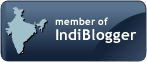








No comments:
Post a Comment